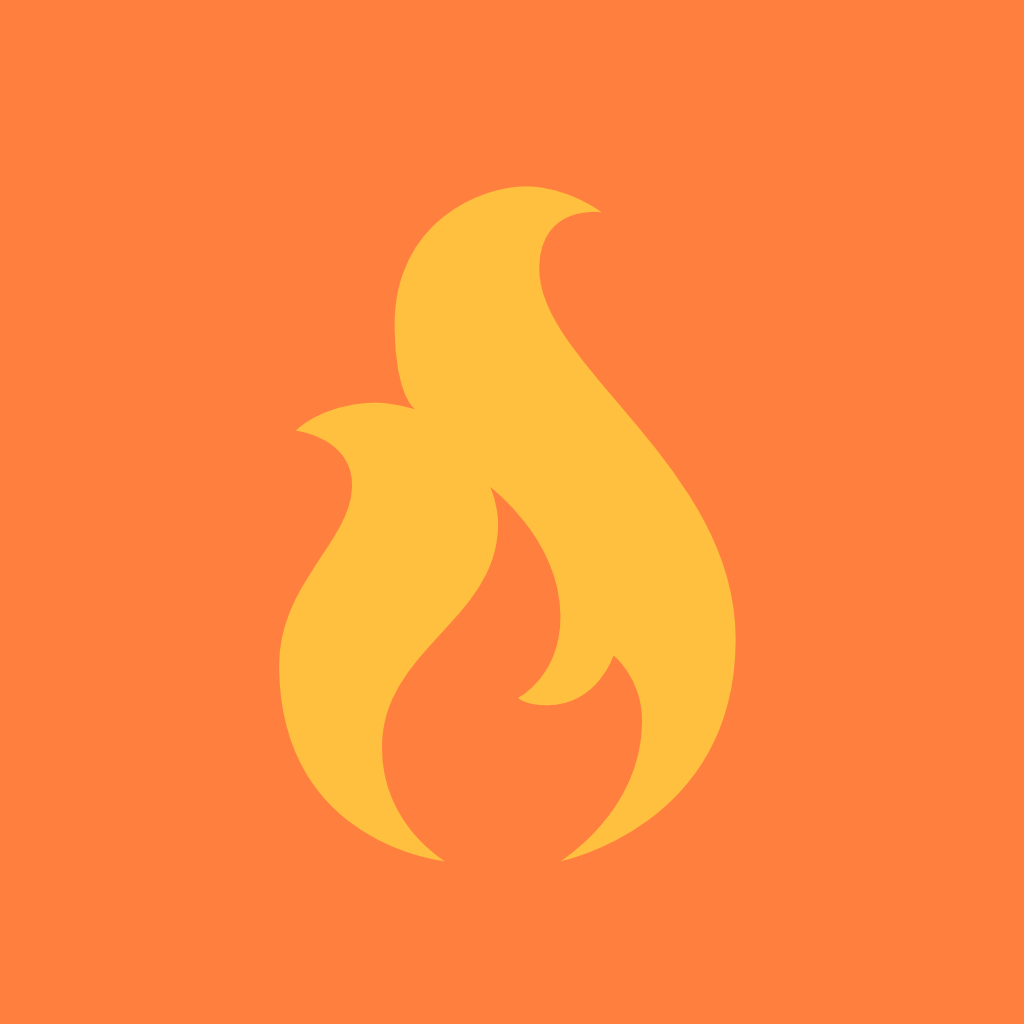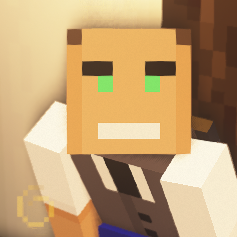As you can see on the screenshot. Task Manager is saying that the Active Time of my NVM.e system drive has a lot of peaks that start to happen after a few minutes of using the PC and they won’t go away unless I restart. I have tried so many things that I gave up and formatted the whole drive and reinstalled Windows from scratch. I have also tried the chkdsk command and this problem won’t go away. This started to happen just a few days ago, out of the blue. The whole system freezes at every peak you see on the screenshot and the main tab of Task Manager reports the Disk Usage as being ~1%, so there is no process using the disk. Resource Monitor is also reporting the same thing.
Edit: I have narrowed down the problem to a insanely high Response Time on Resource Monitor (up to 2000ms). It is usually the “System” process that is having this high Response Time. Any way of fixing or at least knowing the root cause of this?
Had this before for work on about 20 client PCs. Turned out there was a firmware issue with a load of disks that would peg the disk at 100% when doing nothing. It was really doing garbage collection but never ever finishes. A firmware update the drive and a windows defrag (it doesn’t really do a defrag on a ssd, but they still use the same util) corrected the issue.
TRIM
Windows Defrag says “0 days since last retrim”. So I will take a look on the firmware update. Thanks
I know it seems impossible but the first thing I thought of was a chia coin mining malware.
I do not know what kind of software it is but would it survive a complete formatting of the drive?
It shouldn’t. The only two occasions where that might happen is if you used an infected Windows installer after the wipe or if it’s a rootkit, though the latter is much less likely.
Downloaded the installer directly via Microsoft website.
Microsoft has some tools to identify active io
https://learn.microsoft.com/en-us/sysinternals/
One of the tools in this suite should offer the insight you’re looking for
Maybe try this? Apparently still happens under Win11
https://www.kapilarya.com/fix-windows-10-100-percent-disk-usage-problem
Elsewhere I saw it suggested that it might be an issue with DirectStorage but I don’t see any fixes for that
I’ve tried it but no luck…
Would you mind sharing more of your system specs?
Huh… For troubleshooting, would you be able to boot into something other than Windows and see if the problem persists?
Unfortunately, I have no other OS on this drive. Only Windows 11. I have narrowed down the problem to a insanely high Response Time on Resource Monitor (up to 2000ms). It is usually the “System” process that is having this high Response Time. Any way of fixing or at least knowing the root cause of this?
You can easily use a boot stick with ubuntu and thats it. If you have a second pc, download the ubuntu iso and balena etcher and make a stick. It has live boot as default so you can use ubuntu on that machine without changing your harddrive. From there you can access the internet and you could download a malware scan for windows (i suppose) that can not be tricked since the malware is not installed on the ubuntu os. I hope this helps.
Getting a second OS on that drive is doable, but I mean, I find it a headache sometimes, not sure about other people. But if you’ve got a spare flash drive, you can live boot into some free distro to run some tests.
But, sorry, no idea what the root cause of it might be. Last time I saw something like this was when I had a Windows 8 laptop that got an update to Windows 10 and I got hit with a rare bug that apparently only occurred in some Windows 8 laptops that updated to Windows 10 where my boot drive (an HDD) would be constantly at 100% read/write without actually reading or writing anything. But it was sure trying to. There were about seven potential solutions for that and none of them worked for me. I ended up just mostly ditching the laptop as it had other issues as well, like a failing WiFi adapter somehow.
That 100% disk usage problem was definitely not rare. I had this issue with almost everything Windows 10 computer using an HDD as the system drive.
Dude, this same thing happened to me. The “System” would just go apeahit after awhile and slow everything down. A refresh Windows install actually fixed a lot of problems that I was apparently having issues with.
Unfortunately, I did a fresh install of Windows but it did not work.
I had a similar issue on my pc with a 128gb samsung ssd. It would spike to 100% while doing nothing, and the pc would slow down to a crawl. I was able to temporarily fix the issue by deleting some files, because the drive was almost 100% filled up.
what eventually fixed the issue was a complete reformat of windows.
Some Microsoft reps told me it was some acpi error, and that turning off drive specific power management in control panel would fix it. I tried it, and it did work until I rebooted the pc.
anyways, if you’re facing some unexplainable problem with windows, I suggest you check out event viewer. Note down the date/time when the problem occurs, and try to find it in event viewer. If it’s a program thats not related to windows, check if it’s a virus / unused program and try to remove it.
If it’s related to windows, take as many screenshots and write a post on Microsofts own forum. The reps might be able to help you fix it.
Good luck!Unfortunately, Event Viewer has no Warnings or Alerts around the time that it occurs.
Hmmm interesting.
I guess you could try to install hwinfo, and check the drive health for that nvme drive. Also check if there are any other errors reported there.
You could also try to boot your pc in a live install of Ubuntu, or windows2go, and check if the weird drive activity persists.
And if it continues, I might suggest resetting your bios. I’ve heard these kinds of issues can occur with sata drives, but it might also happen with nvme.
Do note that before you reset the bios, you should set your current settings as a bios profile, so you could revert back to it if anything goes wrong.
If nothing works, I guess check what other users recommend, and if that doesn’t work, try to get it replaced under warranty.
As always good luck!
Do you have dynamic or static backgrouns on? I had an issue similar to this and it was due to the backgrounds changing every minute.
No Dynamic Background whatsoever, I still have the default wallpaper.