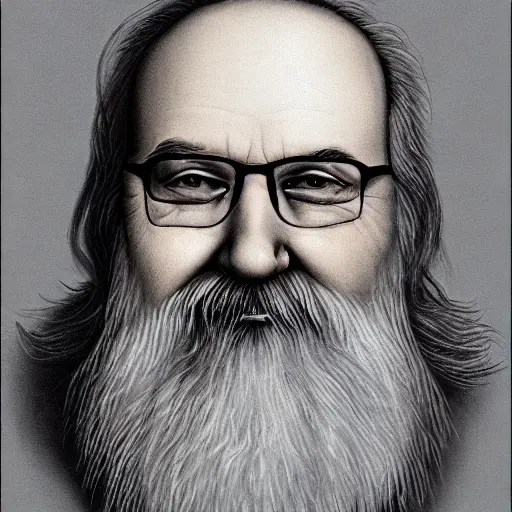So I’m struggling to understand all the different types of usb standards like 2.0, 3.1, 3.2, 4.0, etc. I am interested in only USB c to USB c. I’ve read about higher data transfer speeds? I’m confused by what that actually means. Is that like transferring files from your laptop to an external drive? Basically sending files between devices in the network? I’ve read you can get 8k video resolution? I have no need for that.I just don’t quite know what is best for me.
I have a dell xps 13 9310 laptop and the only two ports on the laptop are usb c. I’ve had major connectivity issues after the years of wear and tear. I just had a shop replace one port, so the major plan is to get a docking station with pass through charging capabilities.
But for now, I feel so foolish I don’t even know what standard or protocol cables I need. Since all of the fancy features like video display don’t appeal to me and I never do file transfers via usb, does that mean all I need is simple usb 2.0 cables for power delivery? Do the newer 3 series standards provide more power and or helpful features? What is the best sort of cable to link my main device, my laptop, to a docking station? I need to start there to reduce wear and tear on the new usb c ports on my laptop.
Any pointers would be great, thanks I RUN LINUX BTW SO THATS WHY I POSTED HERE lol
Still trying to figure out this Lemmy ordeal
Consider changing your post title to a relevant summary of your question if you want people to actually read your post and answer it.
Which is possible on Lemmy, unlike Reddit
Type c is a physical connector. I’ve had my phone charger cable use this connector on a usb 2 cable, I’ve had another for usb3, I’ve used a dell dock that pipes thuderbold accross and plugs into a type c. Since it’s all digital - pretty much anything can be connected using it.
You are totally right to be confused, the USB naming is a total mess. A quick Google search told me that your two ports are Thunderbolt4, another thing to mix in. TB4 to my knowledge integrates USB4, so you can basically connect anything that is USB2,3,4 or Thunderbolt3 or 4. Luckily, none if that matters for your use case, pretty much all proper docking stations support charging (usually the functionality is listed explicitly on the docking station description), so you can probably choose almost any. If you go with one of the big laptop manufacturer’s product (Dell, HP) it is pretty much guaranteed to work. Personally, I use HP’s Thunderbolt 3 dock for my gf and HP’s universal Thunderbolt Dock for myself across my work and private devices. Even works on my android phone!
https://en.wikipedia.org/wiki/USB
Wikipedia will tell you what connector can be used with what version, the data rate, and the max. power charging capacity of each version.
Data transfer speeds can be understood as the speed of transferring files via the port but it is a broader term. It’s how much data can be sent through at once. For a keyboard and mice it probably doesn’t matter. For a printer, external sound card or external drive it does
AFAIK USB3 allows to pass more current than USB2. Whether you would observe a difference or not depends on the device on the other side of the cable, but there’s no harm in being able to pass more than the device needs. You might need to plug in something more power hungry in the future
Get a docking station with ports at least the same version as your current ones (or better for the future), so you don’t loose the capabilities.
You could also use an USB hub instead, so you wear out the ports in the hub, not in laptop. In such case, get one with option for external power. When you connect a lot of stuff, current from the laptop port might not be enough to power all the devicesUSB A/B/C only names the physical form of the port. What you need to look at when it comes to power is USB 1/2/3.
There is a weak connection between the connector type and USB generation but it’s rather customary than strictly definedType A to C (almost) only describe the physical dimensions of the sockets/connectors. There is a (non-standard) color coding for A sockets that let’s you see at one glance which USB version is supported (look for “Usual USB color-coding” here: https://en.wikipedia.org/wiki/USB_hardware). Color coding is rare on laptops, though. The best kind of cable is one that can be plugged in without force on both ends (/s). If you want to use a docking station, more important is, what protocols are supported on which port of your laptop. What you want/need is DisplayPort over USB-C (DP Alt Mode) or Thunderbolt. There is no easy command to check if you have it, and the most common advice to look for certain emblems next to the socket isn’t really reliable. A quick google search suggests, that your machine can speak DisplayPort 2.0 and Thunderbolt 4. You should look into the technical specifications of your machine to be sure.
It’s really confusing. USB-C is a physical connector that can carry the USB protocol, as well as power over the USB-PD standard, PCIe over the Thunderbolt protocol, DisplayPort over Alt-mode, and probably more that I’m not thinking of. The versions of USB that you’re seeing are just for speed of file transfer, nothing else, except USB4 which adds support for USB-PD, Thunderbolt, DisplayPort, and everything else. The ports on your laptop are all Thunderbolt, which is equivalent to USB4.
If all you want is power, you need the cable to support USB-PD, which every cable that I know of does. Any cable should work. However, if you want to charge at more than 65W (which you probably don’t because your laptop is small), you’ll need a cable with an “e-marker” chip—just get a cable that is rated for whatever wattage you need.
If you need to transfer lots of data (which it doesn’t sound like you do), you’ll probably want something like USB3.1 (also known as USB3.2 Gen 2 and USB3 10Gbps) or USB3.2 Gen 2x2 (USB3 20Gbps) cable (yes, their naming scheme is horrible). If not, USB3.0 (also known as USB3.2 Gen 1 and USB3 5Gbps) or even USB2.0 should be fine.
To summarize, almost anything will work for your needs, but anything extra would require you to buy a cable that has explicit support. To make it easier for you, it looks like https://www.amazon.com/dp/B07T19KQYF has support for everything that you might need and much more: full power delivery up to 100W, more than twice what you need; 20Gbps Thunderbolt data transfer and 10Gbps (USB3.2 Gen 2) USB data transfer, many times more than you need; and displays connected to it, even though you don’t need it. I’m not sure if it has full Thunderbolt PCIe support, but that shouldn’t matter to you, and the price is pretty good.