- 5 Posts
- 16 Comments

 4·8 months ago
4·8 months ago@narc0tic_bird@lemm.ee @million@lemmy.world
A fix has already been published to Steam stable on Flathub. Workarounds can be removed now.
The last commit on that repository was 7 years ago, seems unmaintained. I wouldn’t recommend using this.
If someone decides to use it anyway, don’t use their udev rules. Just install
steam-devicesorgame-devices-udevinstead. If you don’t have those packages available in your distro, all rules can be found in the git repo https://codeberg.org/fabiscafe/game-devices-udev

 4·9 months ago
4·9 months agoYou shouldn’t use
sudoto runpowerprofilesctl

 16·10 months ago
16·10 months agoyou are vulnerable during pairing which is for like a minute.
I said this twice on the PSA: it’s hard to tell if your device is in discoverable mode, and it’s easy to forget it in that state, or start it accidentally. I’ve caught my devices accidentally in discoverable mode many times. You could have your PC a whole week in discoverable mode and never notice it, just by having a settings window left open.
It’s more risk than most people should take, hence the warning.
Still, if you’re comfortable with the risk, you’re free to change the config and allow insecure devices.

 22·10 months ago
22·10 months agoThe controller itself is insecure, it doesn’t exactly conform to Bluetooth standard. There’s no indication Sony ever planned cross-compatibility, the DualShock 3 was made to be used only on the PS3 console, where the lack of authorization supposedly wouldn’t be a problem.
Of course, you can still use it on a system where you can accept the risk, as well as on the PS3, or wired. The controllers are not e-waste yet.
Hi, I can answer about the PS3 controller issue. I thought about making a public announcement about this, but I forgot. I’ll work on that now and then link to it here, but to sum up the situation: Support for insecure legacy devices is now disabled due to CVE-2023-45866, and that includes the PS3 controller. You can re-enable support, but that will make your PC vulnerable when Bluetooth is in discoverable mode — that’s when you’re pairing a device; in GNOME that’s when you just have the Bluetooth settings open; easy to have on by accident.
I’ll explain how to re-enable support in the PSA post. It’s a one-liner, but I won’t put it here because I think people should be well-informed of the risks before considering it.
Edit: PSA posted at https://lemmy.world/post/11498269

 15·10 months ago
15·10 months agoWayland and X11 are protocols, they are essentially just documentation. You need an implementation to be able to actually run programs on it, called a compositor. People tend to think of X11 as a single software because historically Xorg became dominant as the main implementation of the specification, so most of us have only ever used Xorg (but Xorg is not the only implementation of X11, there are many others). Wayland, as a newer protocol, hasn’t undergone such consolidation yet, there are many competing compositors implementing the protocol in their own way. GNOME has one such compositor, and KDE has their own, and there are many others. So it’s not about “Desktop Environments” all running over the same compositor, as it was on Linux in the Xorg days. Instead, the Wayland features you get are the ones your choice of compositor has already implemented, and can vary between different compositors.

 4·10 months ago
4·10 months agoYou should be able to type
çthe way I described for all apps, so you could just remove your custom layout. I highly recommend theEnglish (intl., with AltGr dead keys)layout, it’s perfect for coding and writing in English. It’s a bit more work to write in Portuguese, though, so it took me a while to get used to it, but it’s worth it if coding is what you’re doing most of the time. In this layout, you must hold AltGr to get the dead keys, otherwise it’s a normal English layout.You can also use two layouts — one for English/coding, one for Portuguese — and the keyboard shortcut Super+Space to switch between them. I always have two layouts setup like this, but I never switch anymore because I just learned to love the
English (intl., with AltGr dead keys)layout — and I don’t write much Portuguese nowadays.

 6·10 months ago
6·10 months agoI’m using GNOME Wayland on Fedora 39 and I don’t have the problem you describe. I just go to settings and select my keyboard layouts:
- English (US, intl., with dead keys)
- English (intl., with AltGr dead keys)
And everything just works. I specially like the second one because it doesn’t interfere with keybindings in games, which can be a problem in GNOME Wayland.
Oh, I think I get the issue you’re having, you can’t find the Çç character on the Linux layout 😅 I always have to explain this to people migrating from Windows, it’s
AltGr+,(right Alt key plus Comma). I like this shortcut better than the Windows layout, but I understand some people might not like it. Unfortunately, I can’t answer your question, as I too don’t know how to customize the keyboard layout. I just got used to the Linux layout.

 1·11 months ago
1·11 months agoSame here! We 100% Linux people don’t get a chart, but we know exactly where we stand.
Although that link exists, that’s not what is being used by default.
[[is a shell builtin in ash/busybox, so that takes precedence.On Alpine:
❯ which [[ /usr/bin/[[ ❯ command -V [[ [[ is a shell builtin

 1·1 year ago
1·1 year agoHere’s the update, I’ve got the USB-C/HDMI adapter today. Connected it to the port that connects directly to the dGPU and even during boot Plymouth was already outputting video to the TV. I also tested hot-plugging and it just works as expected.
Now for the problems, I ran benchmarks and the performance was as expected, but frame delivery didn’t look as good as when using the HDMI port on this device. It doesn’t show on the performance metrics, but looking at the screen, the frametimes looked off, stuttering. I’m still figuring out where the issue might be to report it to upstream.

 5·1 year ago
5·1 year agoItch has its own launcher which has a native Linux version, you can find it on Flathub: https://flathub.org/apps/io.itch.itch
Although it doesn’t get many updates anymore, feels like it’s on maintenance mode. It supports installing both Linux and Windows versions of games and even launching the Windows version with Wine, although without any DXVK/VKD3D options, it’s kinda bare-bones, but for the generally simple indie games on the platform it usually works fine.

 1·1 year ago
1·1 year agoI hear you, I have a Legion laptop with a GTX 1060 mobile and I keep the dGPU as primary all the time because I just can’t be bothered by NVIDIA optimus anymore. That’s the reason I decided to upgrade to AMD, even though the performance of the 1060 was still appropriate for me and I wouldn’t have upgraded yet otherwise.
I don’t have any issues with the Strix G15 on Fedora Silverblue. Talking to other owners of the same model and also other Asus AMD laptops on Reddit, I didn’t hear any complaints about that.
The G15 has the HDMI port connected to the iGPU, and the USB-C (DisplayPort Alt Mode) connected directly to the dGPU. I’ve only used HDMI to connect to a TV, I haven’t tested the USB-C output because I don’t have a monitor with DisplayPort. So I can’t really answer your question.
Tell you what, I’ve just ordered a USB-C to HDMI adapter, as soon as it arrives I’ll test the output that’s connected directly to the dGPU and update you on that. I’d bet on it being plug-and-play, but we’ll see. 😉

 5·1 year ago
5·1 year agoYou shouldn’t generalize your bad experience with NVIDIA’s proprietary driver to Mesa. Graphics device switching just works on Mesa, hence laptops with an AMD dGPU are great on Linux.
Typing this from a 2021 Asus ROG Strix G15 Advantage Edition
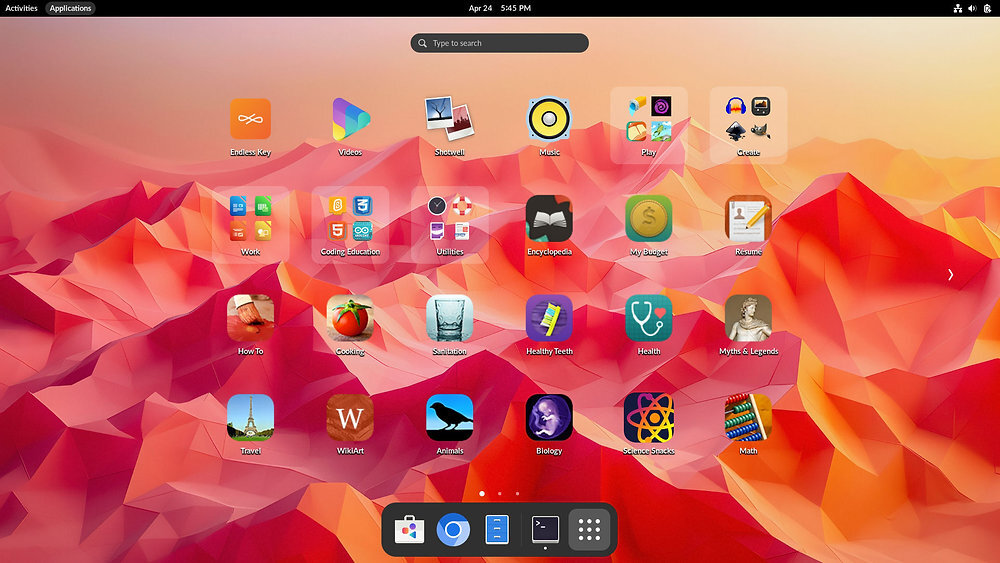

rpm-ostree currently does not support DKMS, and it’s unlikely that’ll be implemented anytime soon, if ever. It does support akmods, though, which is the preferred way to build Kernel modules on Fedora. You could ask if the packager can build that way to support the Fedora Atomic editions.
If you need these Kernel modules now, I think your only option would be to build manually from source, but that has the downside of requiring a manual step every time the Kernel is updated.
Edit: there are a few issue reports already: https://github.com/pop-os/system76-dkms/issues/58 https://github.com/pop-os/system76-acpi-dkms/issues/16