Good to know!
- 5 Posts
- 124 Comments

 261·9 days ago
261·9 days agoThat’s exactly what I took from it as well. It’s a survey designed to get the answers they want, not the actual feedback they’re pretending to ask for.
Oh! Nice! I missed the missing a. Whew.
Ugh. When did that happen? I’ve been running radicale on my server for years for my calendars. Guess I’ll have to find another caldav server.
deleted by creator
What apps are you using?
Also using caldav and I’m missing a decent macos client and/or web facing client I can self host for tasks.

 3·4 months ago
3·4 months agoThere’s also Plappa for iOS on the App Store. Great alternative to the abs beta app.
Definitely want to hear the story! I’ve been through my own version of this and would like to hear your experience and how you resolved it.

 2·5 months ago
2·5 months agoJust posted my setup

 2·5 months ago
2·5 months agoSo, this took way longer than I thought it would, mostly because I needed the time to sit down and actually type this up.
Full credit, I followed the instructions in this video from Wolfgang’s Channel
Prerequisites (this is based on my setup, the api key requirement will vary based on your domain registrar/service):
- Docker & Docker Compose
- NGINX Proxy Manager running via Docker
- A registered domain to use for your lan
- An API key from your domain registrar/service
I’m running NGINX Proxy Manager, using this
docker-compose.yml, which I got straight from the NGINX Proxy manager website.version: '3.8' services: app: image: 'jc21/nginx-proxy-manager:latest' restart: unless-stopped ports: - '80:80' - '81:81' - '443:443' volumes: - ./data:/data - ./letsencrypt:/etc/letsencryptI’ve got my domain managed by Cloudflare (yes, I know they’re evil, what company isn’t?), so these instructions will show setup using that, but NGINX Proxy Manager supports a whole bunch of domain services for the HTTP-01 challenge.
With all prerequisites in place, here are the steps:
- Log in to your NGINX Proxy Mananger (you can access the service and login at port 81 of the machine hosting it)
- In the top menu, click the SSL Certificates tab
- Click the Add SSL Certificate button
- Choose Let’s Encrypt for the certificate type
- In the Add Let’s Encrypt Certificate dialog, input the following
- Email Address for Let’s Encrypt: Any valid email address you’d like to use
- Toggle the Use a DNS Challenge option on (when you toggle this on, a new set of options will appear)
- DNS Provider: Choose yours. I chose Cloudflare
- Credentials File Content: Delete the prepopulated dummy api key and paste in your actual api key
- Propagation Seconds: I put in 120 to give it two minutes. You can try leaving it blank, but if the DNS records haven’t propagated, you may get an error (I did when I tried leaving it blank during setup).
- Toggle on the I Agree to the Let’s Encrypt Terms of Service option - Click Save
Once you get a success message, you can start creating proxies with NGINX Proxy Manager for your internal domain. To do that you will need the ip address and port you are forwarding the domain to for your lan service. If you are using Docker containers, you’ll need the Docker ip, which you can get from the command line with:
ip addr show | grep docker0You should get an ip address like
172.17.0.1Otherwise you’ll just need the ip address of the machine you’re running the service on.
To set up a proxy redirect:
- In NGINX Proxy Manager click the Hosts tab/button and then choose Proxy Hosts.
- Towards the upper right click the Add Proxy Host button
- In the New Proxy Host dialog box, input the following:
- Domain Names: input the domain address (subdomain or tld) you wish to use for the service. For example.
homepage.abcde.com, then press enter to confirm the domain - Scheme: leave set to http
- Forward Hostname/IP: Input either the host machine ip, or the docker ip
- Forward Port: Input the appropriate port for the service
- Cache Assets: Toggle on
- Block Common Exploits: Toggle on
- Websockets Support: Toggle on if the service needs websockets
- Click the SSL tab of the New Proxy Host dialog box to set up the ssl certificate
- In the SSL tab, input the following:
- Click the None under SSL Certificate and select your local domain + wildcard subdomain certificate
- Toggle on the Force SSL, HTTP/2 Support, HSTS Enabled, and HSTS Subdomains options
- Click Save
- Domain Names: input the domain address (subdomain or tld) you wish to use for the service. For example.
Once the save is complete you should be able to input the new domain for you lan services and get a secure connection.*
*Bear in mind some services require you to specify a valid domain for the service within the config/settings. Double check any services you may be running for this if you plan to use a reverse proxy with them.

 2·5 months ago
2·5 months agoHaven’t forgotten. Just haven’t had time. I’ll get a write up ASAP
That’s totally fair. Wordpress can accomplish what you want, but also can be a giant nightmare. I ran a membership based Wordpress site for around a decade (self hosted and maintained), and it was mostly okay, but also many times a giant headache. I fully understand wanting to avoid Wordpress.

 6·5 months ago
6·5 months agoI can. I’ll report back with details tomorrow when I have time.

 8·5 months ago
8·5 months agoThis is exactly how I have mine set up and I really like it.
I’ve got an internal and external domain with a wildcard cert so if it’s a local only service I can easily create a newservice.localurl.com, and if it’s external I can just as easily set up newservice.externalurl.com
I’m not entirely sure what you mean by userbase, but based on your description it sounds like you could set up a Wordpress docker container with some plugins to handle what you want and then use the Wordpress api for the calls. If you’re looking for like a paid membership situation for the site, there are free and pay plugins that can accomplish the payments and subscription integrations.

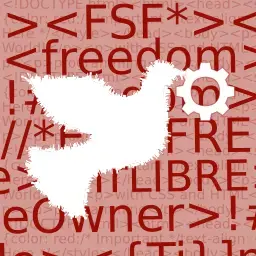 31·5 months ago
31·5 months agoThis is great. Can’t wait to use it.

 272·5 months ago
272·5 months agoDon’t worry. With SCOTUS overturning Chevron this won’t stick. /s (in case it’s not obvious)

 31·5 months ago
31·5 months agoThat’s not going to go wrong at all.





I was reading that whole thing thinking the exact same thing. Disdain and all.